Introduction:
Default Salesforce instances operate on a single currency framework. However, the platform’s sophistication extends to accommodating multiple currencies and Exchange rates, allowing users to customize settings according to operational geographies and Forex/FX. This granularity guarantees that monetary values and Exchange Rates are contextually accurate in the world of Forex trading and international business transactions.
Steps to configure multicurrencies on Salesforce:
1. Activate Multiple Currencies:
– Access the setup section and use the Quick Find tool to locate “Company Information,” then select the respective option.
– Click on the “Edit” button within the Company Information section.
– Activate the multiple currencies feature by checking the “Activate Multiple Currencies” box.
– Save your changes.
2. Activate Additional Currencies:
With multiple currencies enabled, you can define which currencies your organization supports and set up the necessary conversion rates.
– Access Company Information through Setup and click on “Currency Setup.”
– View the list of active and inactive currencies.
– To activate a new currency, select “New” within the Active Currencies section.
– Choose a Currency Type using its ISO currency code, set the conversion rate relative to your corporate currency, and specify the decimal places for displaying amounts.
– Save your currency configuration.
– For activating or deactivating currencies, click “Activate” or “Deactivate” next to the respective currency (Note: Corporate currency cannot be deactivated).
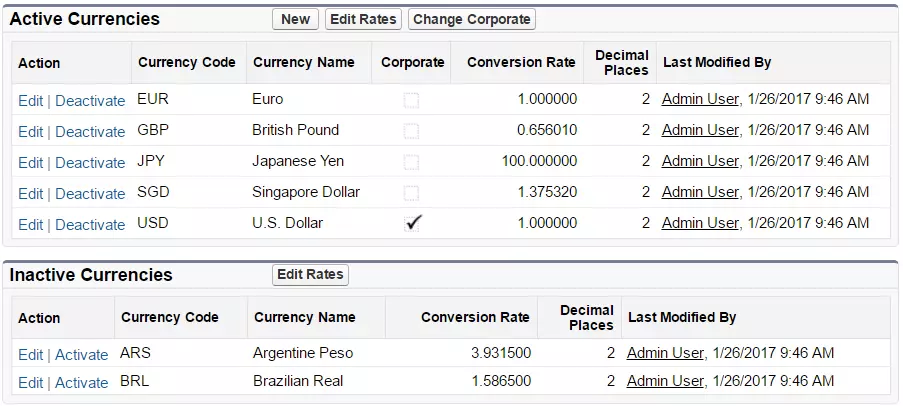
3. Set Your Corporate Currency:
In case of relocation or organizational changes, setting a new corporate currency is straightforward.
– Navigate to Company Information via Setup and select “Currency Setup.”
– Access the Active Currencies list and choose “Change Corporate.”
– Select the new corporate currency from the dropdown menu.
– Save your changes.
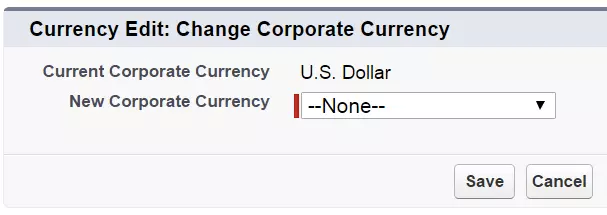
4. Update Conversion Rates:
To ensure accurate valuation of deals across your organization, editing conversion rates is essential.
– Access Company Information through Setup and click on “Currency Setup.”
– In the Active or Inactive Currencies list, choose “Edit Rates.”
– Enter the conversion rates between each currency and your corporate currency.
– Save the updated conversion rates.
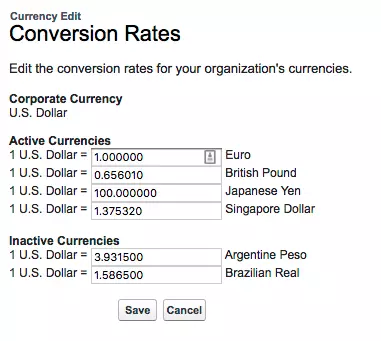
5. Implement Advanced Currency Management:
If your organization demands precision in historical record keeping and exchange rate changes, consider implementing advanced currency management, including Dated Conversion Rates.
– Access Company Information through Setup and select “Currency Setup.”
– If Advanced Currency Management is not enabled, click “Enable” under the respective section.
– Confirm your choice to enable Advanced Currency Management.
– If prompted, navigate to the relevant page.
– Once enabled, your existing exchange rates become the first dated set of rates.
Dealing with multiple currencies in Salesforce can be time-consuming due to manual conversion rate updates. With Automated Currency Updater PRO say goodbye to manual adjustments – our tool automatically refreshes currency rates at regular intervals, seamlessly integrating with your Salesforce system.
