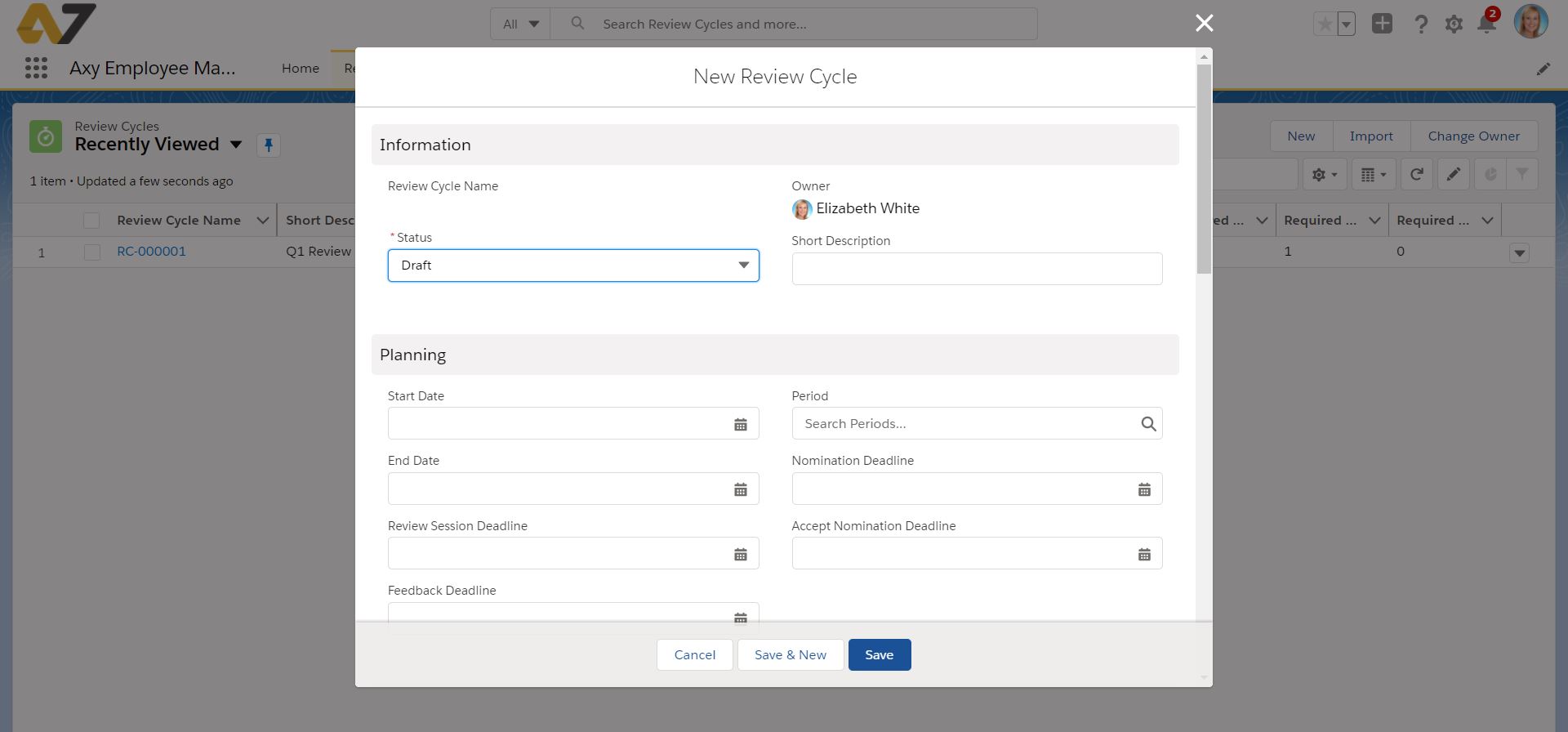HOW DO I CREATE A REVIEW CYCLE?
The review cycle is designed for the person managing the review, usually someone in the human resources department (CHRO, VP of HR, Head of people, etc.). The review cycle includes a status bar that indicates the current stage of the review (Draft, Planned, In Progress, or Completed).
Follow these steps to create a new review cycle:
- Navigate to the Review Cycle tab
- Click on New
- Set the Start Date and End Date
- Select the Period – usually to be associated with the period on Axy OKR as a best practice.
- *Optional: Set the nomination deadline, accept nomination deadline, feedback deadline, and review session deadline. This will help you have a clear timeline of the review.
- Define whether Self feedback is required
- Define whether Manager feedback is required
- Set the required number of peers for feedback
- Set the required number of subordinates for feedback
There are also advanced settings for the Review cycle that you could potentially want to configure for your cycle since they help filter participants in the review process.
- Groups to include or exclude refer to public groups in Salesforce. You can determine which ones may or may not participate in the review cycle.
- Minimum months of service: Set the minimum amount (in numbers) of months an employee must have in the company to be able to participate in the review.
- Random Subordinates: If you check this box, Axy Employee Management will randomly select the subordinates for each review. If you leave it unchecked, the manager will have to manually select the subordinates that will participate in their feedback.