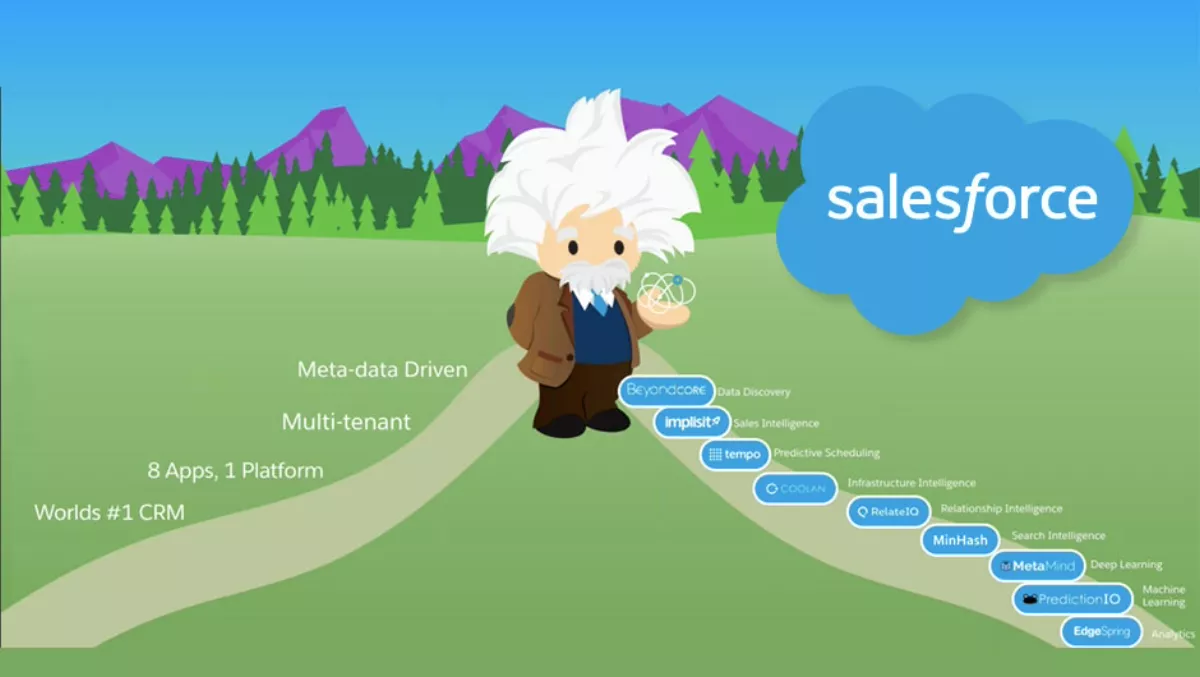How to setup Multicurrency in Salesforce
Companies embracing Salesforce as their CRM solution span a wide spectrum of sizes and geographic coverage. As businesses grow and expand into diverse regions, a crucial juncture emerges. It’s at this point that the need to accommodate multiple currencies for incoming opportunities becomes imperative. This dynamic adjustment equips the workforce with the necessary tools to adeptly navigate opportunities across different currencies, ensuring flexibility and accuracy.
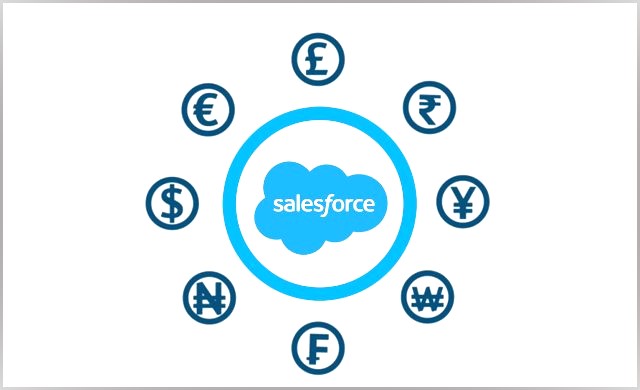
Precision Perforations Inc.: Embracing Multi-Currency Dynamics with Salesforce
Meet Precision Perforations Inc., an originator of top-tier perforated metal products based in the USA. As the company expands its horizons to encompass Mexico, Canada, and Europe, the need for comprehensive currency management arises, prompting them to leverage Salesforce’s multi-currency capability:
Phase 1: USA Operations
Commencing in the United States, Precision Perforations Inc. conducts transactions in the US Dollar (USD), their default currency.
Phase 2: Expanding to Mexico and Beyond
With a move into Mexico and a broader European presence, Precision Perforations Inc. seamlessly integrates Mexican Peso (MXN), Euro (EUR), British Pound (GBP), and other pertinent currencies into their Salesforce system. This strategic move empowers the salesforce to navigate opportunities across diverse geographic zones while adhering to local currencies.
Precision Perforations Inc.’s journey exemplifies the power of Salesforce’s multi-currency feature in providing a unified platform for global operations. By supporting various currencies, setting accurate conversion rates, and ensuring localized context, the company successfully manages its multi-country expansion while maintaining a consolidated view of financial data and transactions.
From theory to practice:
Default Salesforce instances operate on a single currency framework. However, the platform’s sophistication extends to accommodating multiple currencies and Exchange rates, allowing users to customize settings according to operational geographies and Forex/FX. This granularity guarantees that monetary values and Exchange Rates are contextually accurate in the world of Forex trading and international business transactions.
As a steward of your organization, you wield the authority to set the cornerstone – the “corporate currency.” This denomination mirrors your headquarters’ financial groundwork and underpins all transactions. Furthermore, the obligation of curating the catalog of active currencies and their exchange rates relative to the corporate currency rests with you. This intricate task safeguards the fidelity of financial records, regardless of their global origin.
Remember, Salesforce’s multi-currency management transcends routine bookkeeping. It metamorphoses into a strategic ally that harmonizes financial data across borders, amplifying the precision of decisions and insights. With the prerogative to define the corporate currency and administer diverse monetary units, your organization is poised for success in the interconnected global arena.
Here are the essential steps to configure currencies on Salesforce:
1-Activate Multiple Currencies:
- Access the Setup section and use the Quick Find tool to locate “Company Information,” then select the respective option.
- Click on the “Edit” button within the Company Information section.
- Activate the multiple currencies feature by checking the “Activate Multiple Currencies” box.
- Save your changes.
2-Activate Additional Currencies:
With multiple currencies enabled, you can define which currencies your organization supports and set up the necessary conversion rates.
- Access Company Information through Setup and click on “Currency Setup.”
- View the list of active and inactive currencies.
- To activate a new currency, select “New” within the Active Currencies section.
- Choose a Currency Type using its ISO currency code, set the conversion rate relative to your corporate currency, and specify the decimal places for displaying amounts.
- Save your currency configuration.
- For activating or deactivating currencies, click “Activate” or “Deactivate” next to the respective currency (Note: Corporate currency cannot be deactivated).
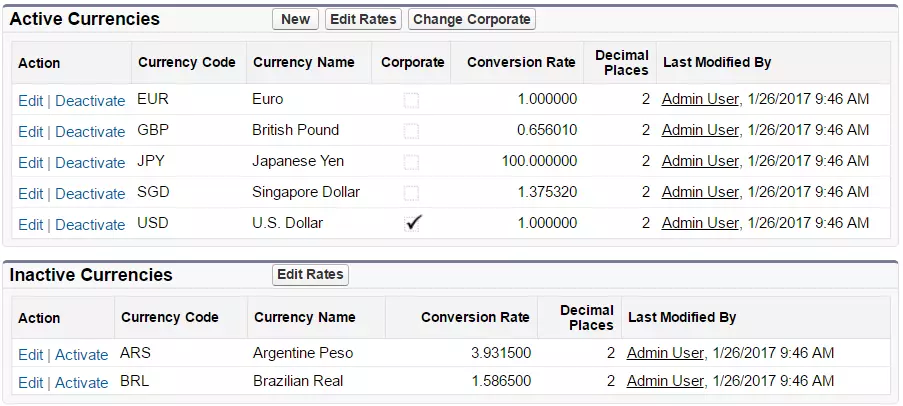
3-Set Your Corporate Currency:
In case of relocation or organizational changes, setting a new corporate currency is straightforward.
- Navigate to Company Information via Setup and select “Currency Setup.”
- Access the Active Currencies list and choose “Change Corporate.”
- Select the new corporate currency from the dropdown menu.
- Save your changes.
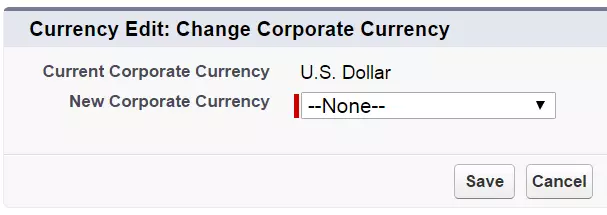
4-Update Conversion Rates:
To ensure accurate valuation of deals across your organization, editing conversion rates is essential.
- Access Company Information through Setup and click on “Currency Setup.”
- In the Active or Inactive Currencies list, choose “Edit Rates.”
- Enter the conversion rates between each currency and your corporate currency.
- Save the updated conversion rates.
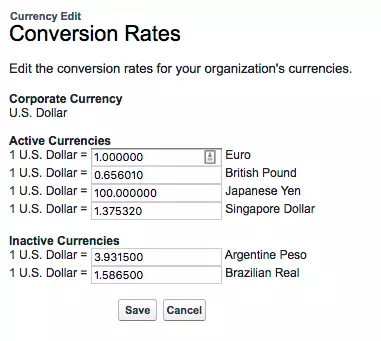
5-Implement Advanced Currency Management:
If your organization demands precision in historical record keeping and exchange rate changes, consider implementing advanced currency management, including Dated Conversion Rates.
- Access Company Information through Setup and select “Currency Setup.”
- If Advanced Currency Management is not enabled, click “Enable” under the respective section.
- Confirm your choice to enable Advanced Currency Management.
- If prompted, navigate to the relevant page.
- Once enabled, your existing exchange rates become the first dated set of rates.
Dealing with multiple currencies in Salesforce can be time-consuming due to manual conversion rate updates. Enter the solution: Automated Currency Updater PRO. Say goodbye to manual adjustments – our tool automatically refreshes currency rates at regular intervals, seamlessly integrating with your Salesforce system.