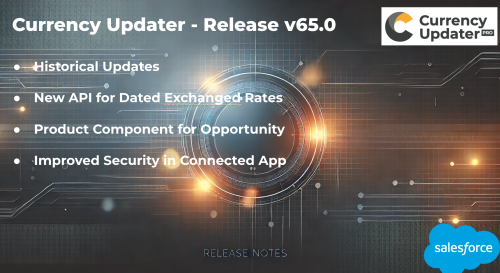Salesforce Quota Management best practices
How to manage your sales team’s focus on a single objective: The Quota, and how to track their progress with the Collaboratives Forecast.
There is nothing better than getting your team focused on objectives and measuring their results. However, that’s not always easy to do for certain parts of your business. For example: Managing your employees while also increasing their loyalty. For this kind of objective, using a practice like OKR methodology is ideal, but for sales reps, it usually is more straightforward to measure results on a quota basis and track progress by using an opportunity forecast.
Salesforce is well known for its out-of-the-box solutions that are designed to facilitate common business processes in a way that is both simple and flexible. Some examples of these solutions include the case, opportunity, and quote management features.
For sales reps’ objectives, the recommended salesforce solution is Collaborative Forecasting.
Here’s what you need to know to use Salesforce Collaborative Forecasts and Quotas.

Setting up a Collaborative Forecast
It’s easier than you think: just enable it and configure 3 settings
- Roll up and hierarchy
- Forecast period display
- Ensure the Opportunity Stage is mapping for Forecast Categories
Warning: If you are changing the basic settings, be aware that some data like preview quota may be deleted and recalculated.
Forecast options
There are 4 categories of forecasting:
- Pipeline
- Best Case
- Commit
- Closed
Forecast Types
| Forecast Type | Hierarchy | Date Type | What the Rollup Is Based On |
|---|---|---|---|
| Opportunities – Revenue | Role | Close date | The opportunity’s Amount and Close Date fields |
| Role | Product date | The opportunity products’ Total Price and Date fields | |
| Role | Schedule date | The product schedule’s Revenue and Date fields | |
| Territory | Close date | For each opportunity that’s assigned to a territory, the opportunity’s Amount and Close Date fields | |
| Territory | Schedule date | For each opportunity that’s assigned to a territory, the product schedule’s Revenue and Date fields | |
| Opportunities – Quantity | Role | Close date | The opportunity’s Quantity and Close Date fields |
| Role | Product date | The opportunity products’ Quantity and Date fields | |
| Role | Schedule date | The product schedule’s Quantity and Date fields | |
| Territory | Close date | For each opportunity that’s assigned to a territory, the opportunity’s Quantity and Close Date fields | |
| Territory | Schedule date | For each opportunity that’s assigned to a territory, the product schedule’s Quantity and Date fields | |
| Product Families – Revenue | Role | Close date | The Close Date field and the sum of the Total Price fields for all opportunity line items in a product family. Forecast amounts are separated by product family. |
| Role | Product date | The Date fields and the sum of the Total Price fields for all opportunity line items in a product family. Forecast amounts are separated by product family. | |
| Role | Schedule date | The product schedule’s Date fields and the sum of its Revenue fields for all opportunity line items in a product family. Forecast amounts are separated by product family. | |
| Territory | Close date | For each opportunity that’s assigned to a territory, the Close Date field and the sum of the Total Price fields for all opportunity line items in a product family. Forecast amounts are separated by product family and then territory. | |
| Territory | Schedule date | For each opportunity that’s assigned to a territory, the product schedule’s Date fields and the sum of its Revenue fields for all opportunity line items in a product family. Forecast amounts are separated by product family and then territory. | |
| Product Families – Quantity | Role | Close date | The Close Date field and the sum of the Quantity fields for all opportunity line items in a product family. Forecast quantities are separated by product family. |
| Role | Product date | The Date fields and the sum of the Quantity fields for all opportunity line items in a product family. Forecast quantities are separated by product family. | |
| Role | Schedule date | The product schedule’s Date fields and the sum of its Quantity fields for all opportunity line items in a product family. Forecast quantities are separated by product family. | |
| Territory | Close date | For each opportunity that’s assigned to a territory, the Close Date field and the sum of the Quantity fields for all opportunity line items in a product family. Forecast quantities are separated by product family and then territory. | |
| Territory | Schedule date | For each opportunity that’s assigned to a territory, the product schedule’s Date fields and the sum of the Quantity fields for all opportunity line items in a product family. Forecast quantities are separated by product family and then territory. | |
| Opportunity Splits – Revenue | Role | Close date | The opportunity Amount field and each sales team member’s split percentage. For Opportunity Splits – Revenue forecasts, the split percentages for each opportunity must total 100%. To use opportunity splits forecasts, enable Opportunity Teams, Opportunity Splits, and the Revenue split type. |
| Overlay Splits – Revenue | Role | Close date | The opportunity Amount field and each overlay sales team member’s split percentage. For Overlay Splits – Revenue forecasts, the split percentages don’t have to total 100%. To use overlay splits forecasts, enable Opportunity Teams, Opportunity Splits, and the Overlay split type. |
| Custom Opportunity Currency Field – Revenue | Role | Close date | The amount in the custom opportunity currency field that you specify. To use custom opportunity currency field forecasts, Opportunity Teams and Opportunity Splits must be enabled. Enable a custom split type for the field, even if you don’t intend to split credit for the field amount. |
| Expected Revenue – Revenue | Role | Close date | The amount in the opportunity Expected Revenue field. To forecast on the Expected Revenue field, enable Opportunity Teams and Opportunity Splits. Enable a custom split type for the field, even if you don’t intend to split credit for the field amount. |
Managers and hierarchy objectives
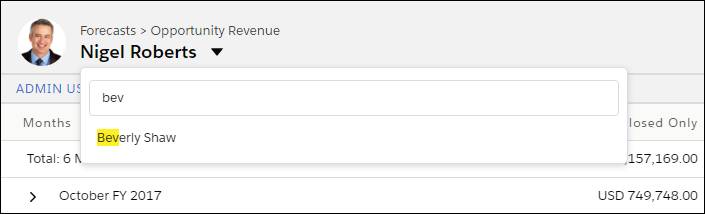
Hint: don’t forget to create and assign a permission set for managers that want to overwrite the forecast.
Quota management
To add a quota by a user that is managed in the Setup page, just search for “quota”, select the period, select the period and user, and insert the amount.
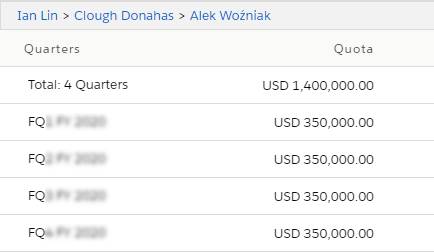
Tracking progress and Reports from the Forecast
Quota progress and forecasts are calculated in real time every time you modify an opportunity stage. The calculated results are stored in a forecast record and can easily be extracted by using Salesforce’s standard reports and dashboards.
Once you define the Report or Dashboard Type, a report/dashboard will be created, allowing you to perform analytics on the collaborative forecast.

Non-straightforward Sales Goals
For other non-straightforward sales objectives, or even for alignment on dependencies between separate department objectives like marketing, pipeline generation, closed sales deals, and ACV retention from customer success departments, you need to consider other methods such as OKRs.
OKRs allow you to align departments and individuals behind a company goal, track your progress, measure your results, and continuously improve as you learn from your experiences after every iteration.
Check out our page on Axy OKR to learn how to implement the best objective management methodology and get the most for your team out of Salesforce.
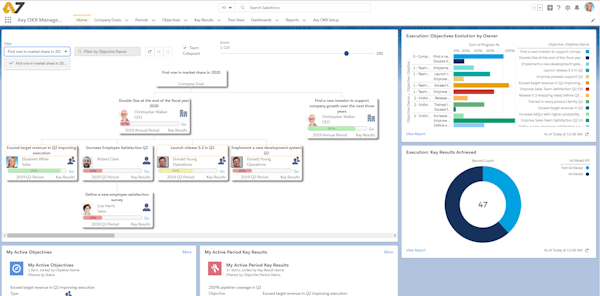
Have you checked out our app in Salesforce?