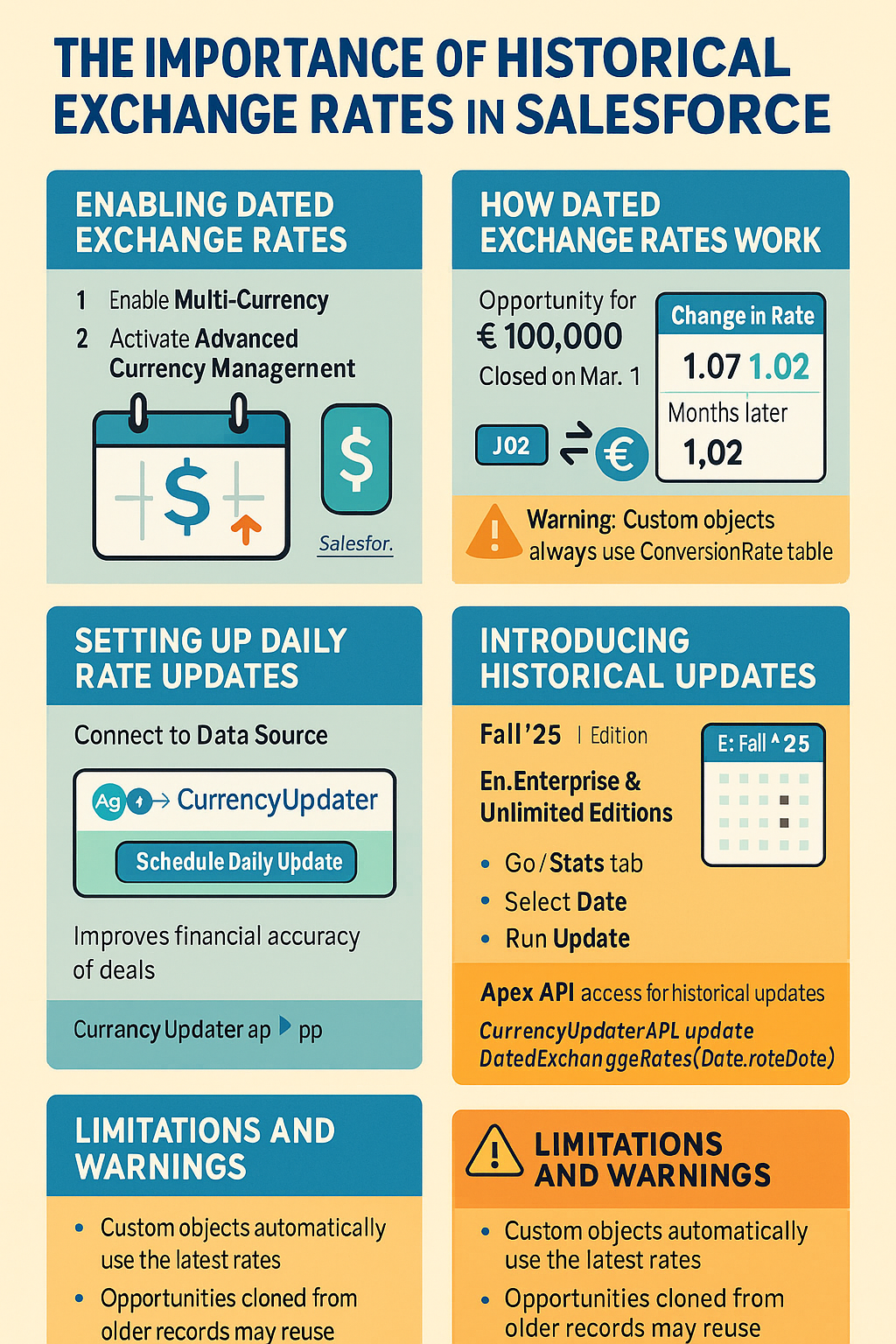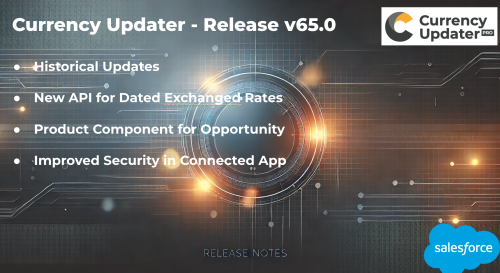Comprehensive Guide to Salesforce Pricebooks and Multi-Currency Management
Pricebooks and Pricebook Entries in Salesforce—let’s face it—can be a messy challenge! Imagine your typical Salesforce Admin, coffee in hand, painstakingly updating hundreds of price entries, only to realize the import file had mismatched currency codes. The frustration is real!
Common Admin Pain Points:
- Importing Pricebooks: Tedious file preparation and frequent import errors.
- Managing Multi-Currency Pricing: Complexity in maintaining accurate prices across multiple currencies.
- Ensuring Price Consistency: Constant battle to ensure up-to-date pricing reflecting current market conditions.
Salesforce Pricebook Data Model
Here’s a clear breakdown:
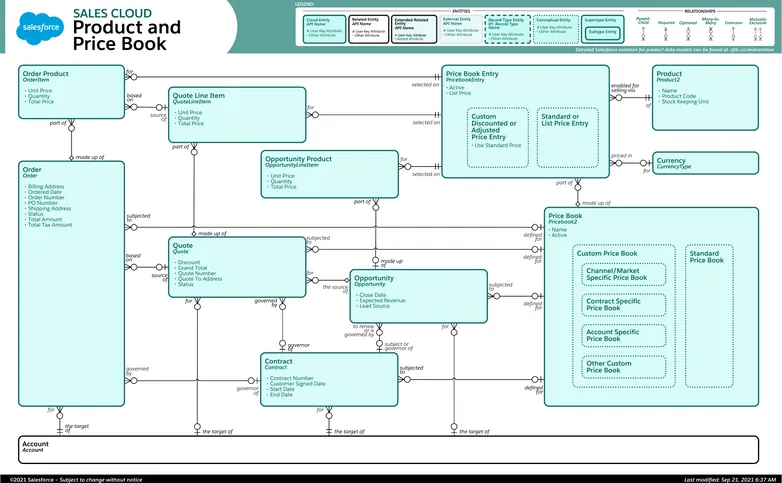
Each PricebookEntry specifies:
- Pricebook (Standard or Custom)
- Product
- Currency
- Unit Price
Top 5 Issues for Admins Working with Salesforce Pricebooks
Salesforce admins frequently encounter several real-world challenges when working with pricebooks. Here are the top 5 issues, explained with examples and best practices to manage them effectively:
1. Managing Default Pricebook Field
Issue: Salesforce sets the Standard Pricebook as default, which cannot be easily modified or removed.
Example: When creating new opportunities, the standard pricebook automatically appears as default, causing confusion if the organization primarily uses custom pricebooks.
Best Practice: Use automation (Flow or Apex) to automatically assign the appropriate custom pricebook when opportunities are created based on criteria such as region or sales team.
2. Difficulty in Importing Pricebook Entries
Issue: Pricebook entry imports frequently fail due to mismatched fields or duplicate entries.
Example: A failed import due to incorrect product IDs or pricebook IDs, causing repetitive troubleshooting.
Best Practice: Always verify CSV files thoroughly before import. Use tools like Data Loader or dataloader.io to ensure accurate field mapping and reduce import errors.
3. Pricebook Visibility and Access Control
Issue: Incorrect configuration leading to unauthorized access or visibility issues for sales teams.
Example: Sales reps unable to view a relevant custom pricebook because of improper sharing settings.
Best Practice: Clearly define and configure pricebook sharing settings. Regularly audit user permissions to ensure the right visibility and access.
4. Inconsistent Product Descriptions
Issue: Multiple pricebooks with inconsistent product descriptions or details create confusion among sales teams.
Example: The same product listed with slightly different descriptions in different pricebooks, causing sales reps to question product details.
Best Practice: Maintain standardized product descriptions across all pricebooks. Regular audits and data governance practices should be implemented to ensure consistency.
5. Maintenance of Large Pricebooks
Issue: Managing and updating large and complex pricebooks can become cumbersome and error-prone.
Example: Admin struggles to update pricing for hundreds of products regularly, resulting in outdated or incorrect prices.
Best Practice: Schedule regular maintenance cycles for pricebooks. Use automation tools and bulk-update functionalities provided by Salesforce or third-party applications to streamline updates efficiently.
Implementing these best practices will significantly reduce the frustration and inefficiency commonly associated with Salesforce pricebook management.
Example with Multi-Currency:
- Standard Pricebook:
- USD, EUR, CAD
- Custom Pricebook: Regional or market-specific (e.g., European Sales Pricebook in EUR).
Multi-Currency Management
Salesforce’s multi-currency feature supports global business operations by:
- Defining a Corporate Currency (e.g., USD).
- Activating additional currencies (e.g., EUR, CAD).
- Managing conversion rates through:
- Standard Conversion Rates
- Advanced Currency Management (ACM) for historical rates
Objects involved:
- CurrencyType: Holds active currencies and conversion rates.
- DatedConversionRate: Used by ACM to store historical exchange rates.
Currency Conversion Management
Salesforce offers two primary approaches to manage currency conversions:
Option A: Automatic Conversion (Salesforce Managed)
- Define prices in a single currency (e.g., USD).
- Salesforce automatically converts prices to other currencies using exchange rates.
Option B: Manual Entry (PricebookEntry for Each Currency)
- Manually enter prices in each currency within the pricebook.
- Offers full control but introduces significant risk of inaccuracies.
Comparison Table: Salesforce Managed vs. Manual Entry
| Feature | Salesforce Managed | Manual Entry |
|---|---|---|
| Ease of Management | ✅ Easy | ⚠️ Time-consuming |
| Accuracy | ⚠️ Dependent on exchange rate updates | ❌ High risk of inaccuracies |
| Control | ⚠️ Limited | ✅ Complete |
| Error Risk | ⚠️ Moderate (exchange rate dependency) | ❌ High (manual data entry errors) |
| Ideal Use Case | Stable currencies | Rarely changing prices |
Pros and Cons
Salesforce Managed:
- Pros: Easy setup, minimal maintenance.
- Cons: Potential inaccuracies due to rate fluctuations.
Manual Entry:
- Pros: Precise pricing control.
- Cons: Labor-intensive, highly prone to manual errors, risk of dated exchange rates becoming outdated, and consequently incorrect opportunity valuations.
Practical Example: Opportunity with Two Products
Scenario:
- Opportunity in EUR
- Products:
- Product A: 1,000 USD
- Product B: 500 CAD
Using Salesforce Managed:
- Exchange rates:
- 1 USD = 0.95 EUR
- 1 CAD = 0.70 EUR
- Automatic calculation:
- Product A: 950 EUR
- Product B: 350 EUR
Total Opportunity Value: 1,300 EUR (automatic conversion)
Using Manual Entry:
- Due to manual and outdated pricebook entries:
- Product A: Entered incorrectly as 980 EUR (actual market rate: 950 EUR)
- Product B: Entered incorrectly as 330 EUR (actual market rate: 350 EUR)
Total Opportunity Value: 1,310 EUR (incorrect pricing, leading to inaccuracies and potential revenue loss)
This example highlights the significant risk of manual pricing inaccuracies and emphasizes the importance of using accurate, automated exchange rate updates.
Conclusion
Managing pricebook entries with accuracy and efficiency is essential for optimizing your Salesforce ecosystem. Salesforce admins often grapple with the manual and error-prone nature of maintaining multiple complex pricebooks, highlighting the need for a robust automated solution.
Axy Currency Updater Pro directly addresses these challenges with the introduction of the innovative Pricebook Automated Manager, designed to keep your pricebooks accurately and automatically updated for each currency. This powerful feature significantly reduces manual errors, ensures consistent pricing, and greatly enhances operational efficiency. The Pricebook Automated Manager will be available in our upcoming June 25 Release, offering Salesforce organizations the ability to streamline their pricebook management tasks.
Beyond automated pricebook management, Currency Updater Pro provides additional benefits including real-time currency rate updates, advanced currency conversions on custom objects, and seamless integration with various Salesforce applications. By employing Currency Updater Pro, organizations can ensure financial precision, improve reporting accuracy, and empower sales teams with reliable and timely data.
Beyond automated pricebook management, Currency Updater Pro provides additional benefits including real-time currency rate updates, advanced currency conversions on custom objects, and seamless integration with various Salesforce applications. By employing Currency Updater Pro, organizations can ensure financial precision, improve reporting accuracy, and empower sales teams with reliable and timely data.
Recommended Solution
- For optimal precision and reduced error risk, consider tools like Currency Updater Pro, automating currency updates to balance accuracy and ease.
Leverage Salesforce’s multi-currency capabilities effectively to maximize revenue, minimize risk, and enhance operational efficiency globally.