Axy OKR Release Notes
Axy OKR Management – Spring ’24 – V. 2.78.0
Release Date
February 29.
Features
Tree View feature showing key results:
We are introducing a new enhancement to Axy OKR: the Tree List View showing key results. This feature provides users with a more detailed and structured overview of their Objectives and Key Results (OKRs).
How It Works:
- Enhanced List View:
- Once activated, the OKRs list view will display a hierarchical outline of all key results associated with each objective.
- Users can visualize the complete hierarchy of OKR dependencies, gaining insights into how objectives are interconnected.
- This view also highlights the contributions of each objective owner, providing visibility into individual responsibilities and progress.
- Improved Navigation and Analysis:
- Users can easily browse, filter, and search within the tree structure.
- This allows for the efficient locating of specific objectives and key results.
- The Tree List View provides an interactive way to analyze OKRs, facilitating better decision-making and strategic planning.
Benefits:
- Enhanced Alignment: Gain a clear view of OKR relationships and dependencies.
- Improved Visibility: Track individual contributions and progress within objectives.
- Efficient Analysis: Navigate, filter, and search within the tree structure for quick insights.
- Streamlined Decision-Making: Make informed decisions based on a comprehensive understanding of OKR interconnections.
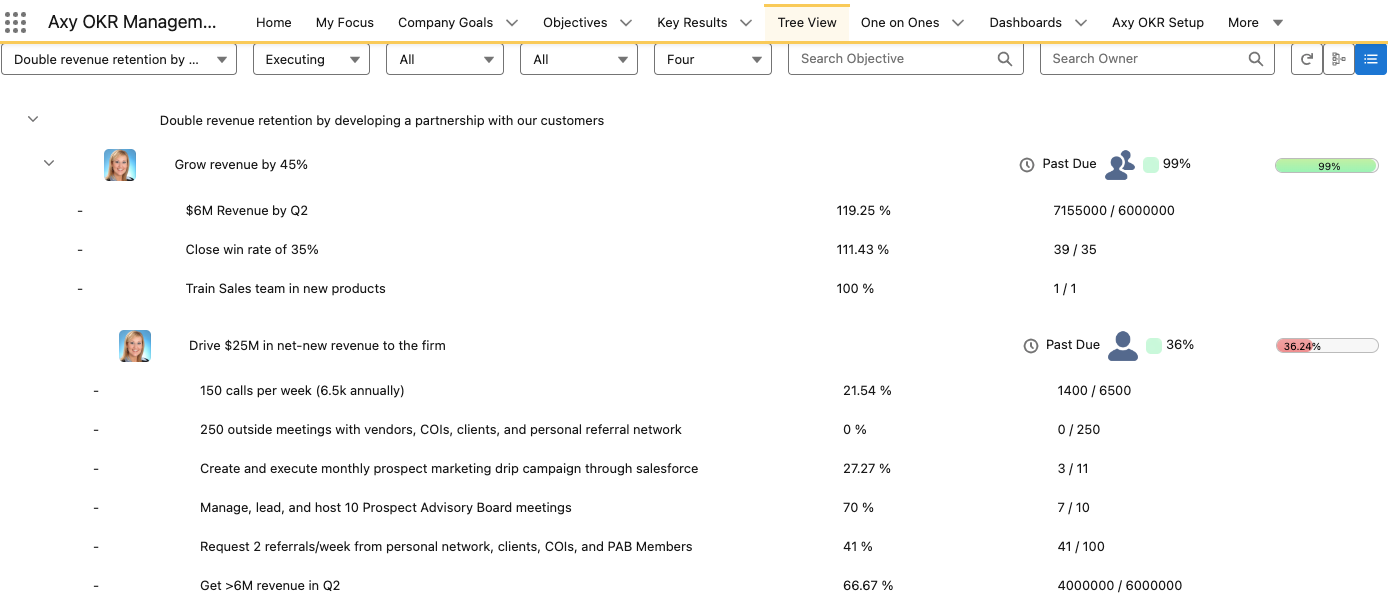
The Tree List View showing key results is designed to offer users a more structured and efficient way to manage their OKRs. Activate it today to experience improved clarity and effectiveness in OKR management
Upgrade Instructions
- Activation Process:
- Navigate to the “AXK OKR SETUP” tab.
- Activate the “Tree list view showing key results” option.
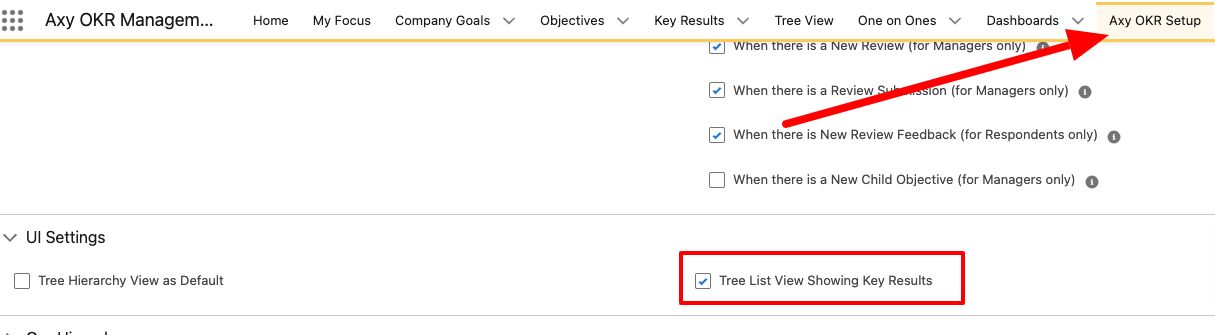
Axy OKR 1.25 – Winter 21
Release Date
January 20
Features
360 Review app:
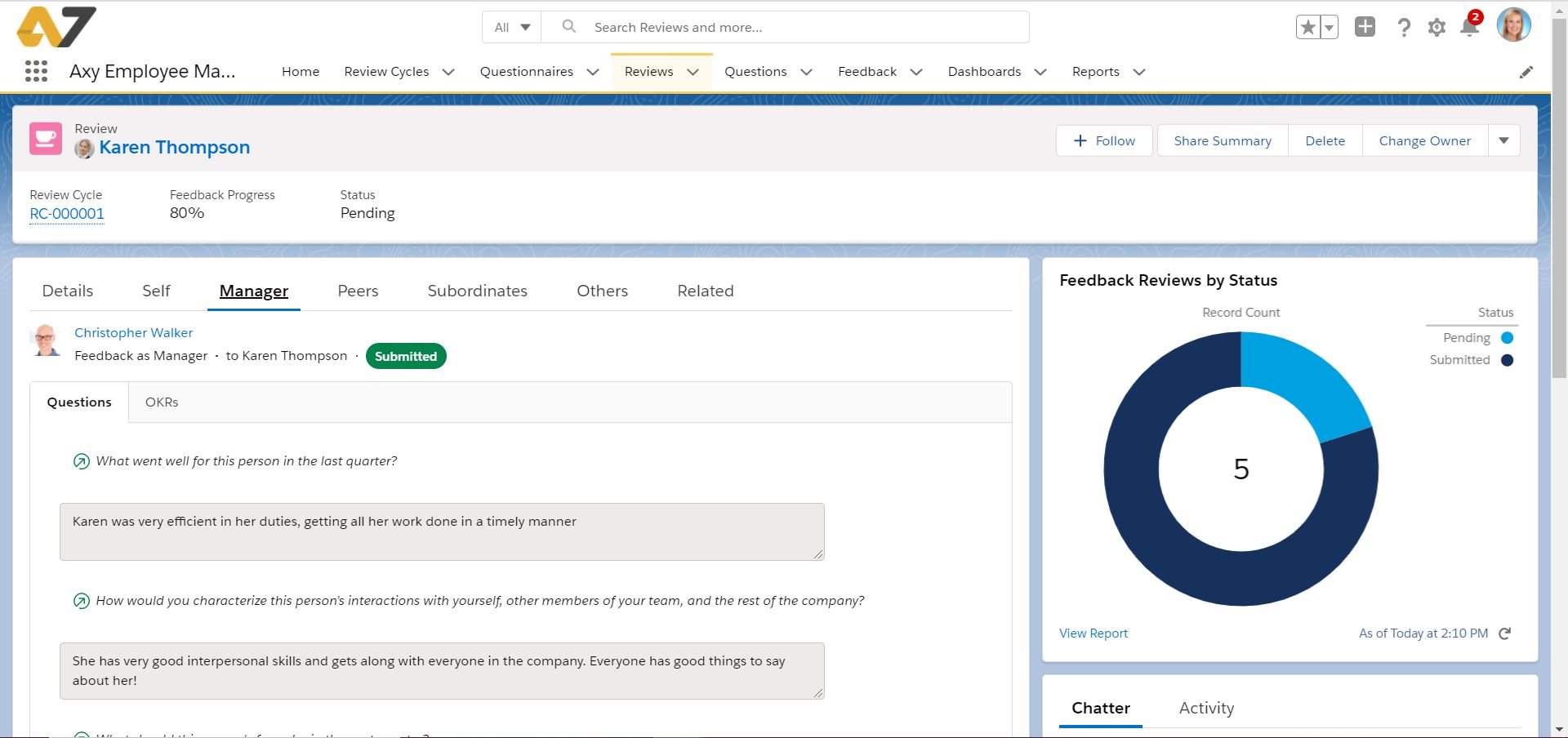
- Overview
A new Axy Employee Management application has been developed that integrates with the Axy OKR app in Salesforceto provide 360 Reviews of your employees in an easy way, connecting with their OKRs to make their performance reviews much more meaningful. 360 Reviews allow you to gather feedback from all over the organization: your manager, peers, subordinates, customers, partners, and more! - Plan
Easily create a 360 Review Cycle. Define the group of employees to be reviewed and the timeline to accomplish the reviews. You can also exclude certain employees based on how long they have been working at the company. Define the required quantity of peer/subordinate/other feedback per review. - Design
Customize your review process.
You can create Questionnaires for each role to participate in the review process: Self-Review, Peer Review, Manager Review, Subordinate Review.
Set the peers and subordinates.
Review 1.1 meeting auto-creation. - Execute
A completely new module for Reviews and Feedback allows every participant to complete the review process. A notification is sent to all participants at the beginning of every stage. Automatic progress view on every review. - Analyze
Dashboard to track the review the progress and results of the review cycle and each review. - Review cycle module
– Create a Review cycle with the planning dates (Start, End, Nomination, Review, and Feedback deadlines) the Employee Groups to include/exclude, and the related OKR period.
– Generate the reviews automatically with the Generate Reviews button.
- Questionnaires module
– Define the Questionnaire for a review cycle and assign it to the roles (self, manager, subordinate, peer, other).
– Assign the Questions from the Questions Library.
- Questions module
– Define questions to be included in the library for both Review and Check-In
– Set the type (text, number, checkbox, picklist)
- Feedback module
– The employees receive notifications about the feedbacks they have to accept, refus,e and/or fill and submit the feedback.
– Give feedback through the proposed questions with the context of the OKRs of the reviewed person. - Review module
– Managers receive notifications about the reviews they have to complete.
– They can check the feedback from peers, subordinates, and others.
– The manager reviews the self-review of the employee and gives their feedback. - Notifications
– A new set of notifications has been added to help move the review cycle among participants: to anyone when they have been assigned as a manager in a review or if they have to provide feedback to an employee, to any manager when the employee submits feedback.
– This has to be configured in the setup. - Dashboards
– Coming soon - My Career Path (Coming soon)
– Career Aspirations
– Career Development Component
Enhancements
Key Results
- Start Value: Now you can set a start value for your Key Result. By default, it will be 0. Therefore the Key Result progress will be calculated with the result, the target, and the start value. Example: Increase Conversion Rate by 30%, Starting Value: 30%, Target: 60%, Result: 45%, Progress: 50%. Notice: This value will be overwritten for TODO typed KRs.
- Negative Contribution and Progress: Start values enable us to calculate progress, objective contribution, and objective forecast more accurately. Example: Reduce the Churn rate to 3%, start value 5%, target: 3%, result 6%, progress: -50%.
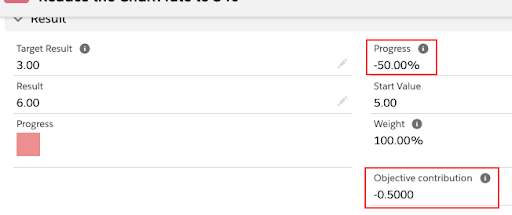
Bug-Fixing
- Quick OKR Creation:
Now when you click Save you are taken to the objective details view. - Questions in the CheckIn Wizard
– Will not be shown if the setup flag is disabled.
– Do not require the Manager to act as a reviewer of the answers.
Upgrade Instructions
- The Salesforce Admin has to add the Start Value field in the Key Result Layout / Lightning Page.
– Tip: remember to refresh the browser cache to see the changes. - Change the sharing setting of the Question object to Public Read Only
- Activate the Notifications related to Reviews and Feedbacks in the Axy OKR Setup
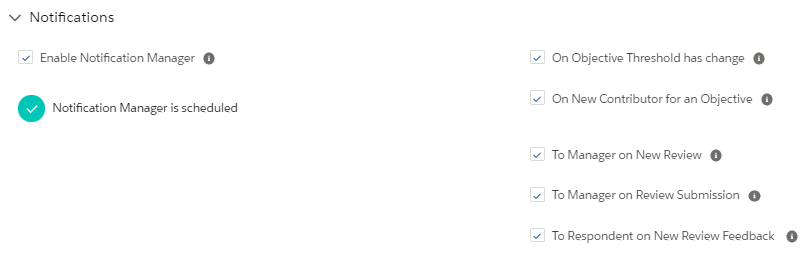
Axy OKR 1.23 – Winter 21
Release Date
20th of December
>> Package Link
Features
Planning Module:
- OKR Stage in TreeView
-
- It is now possible to filter the objectives in the Tree View by Stage. Three options are available “Planning”, “Executing” and “Wrapping-Up” in both the Hierarchy and List views
- When a stage is selected an Icon is shown and the rest of the OKRs that are not in the selected stage is shaded out in grey.

-
- Planning Notifications
-
- When a planning period starts or ends, Axy OKR will send a notification to users that have not created an OKR for the period being planned. (The notification can be set to be sent to all users, regardless of the creation of an objective for the period, with a checkbox on the setup tab)
- New “Planning” section in “Axy OKR Setup” for the previously described feature. This is where the notification is activated and the time can be set for when it gets sent out.
- New checkbox in “Axy OKR Setup” to indicate if the notification for the start or end of the “Planning” period is sent to all users (regardless of whether they have already created an OKR for that period or not).
- Notifications for Team OKRs when Contributors are added to the OKR are now mentioned in chatter.
-
- Quick OKR Creation
-
- New quick OKR creation popup layout where It is now possible to define all mandatory fields and up to 3 Key results to easily create an OKR.
- Quick OKR creation is available from the My Focus and One on One tabs.
- Convert Key Result to Child objective feature now also includes the addition of Key Results.
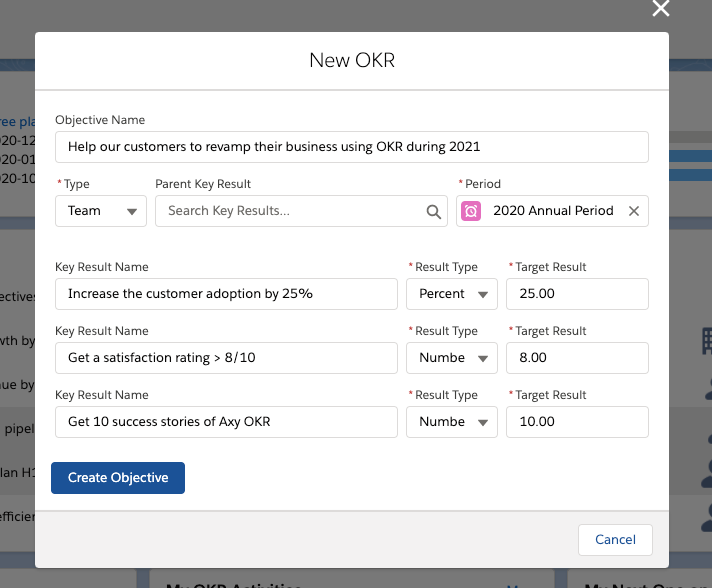
-
- Planning Dashboard
- All the reports and charts of the planning dashboard have been updated and improved to help the team during the planning stage in a period. The following reports are now available:
- Objective by Status: Quickly identify how many OKR status is defined, draft pending to be approved, approved, or active
- Objective by User by Status: Identify the owner of each OKR by status and help them complete planning on time.
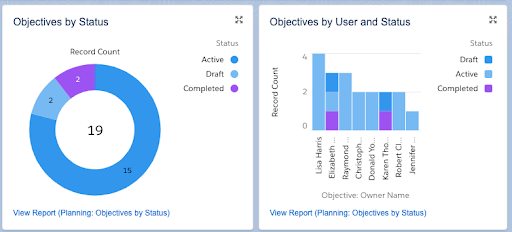
- Key Results by Status: View how many KRs are defined or pending to activate.
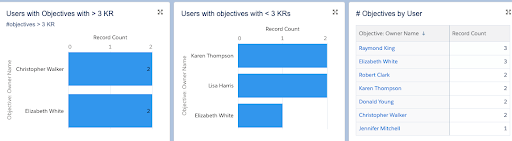
- Key Results by Status by User: Identify the user of each KR by status and help them complete planning on time.
- Automatic vs Manual Key Results: Identify key results bound to a Salesforce report for automatic tracking and those manually updated. This report will help implement Axy OKR best practice of automatic tracking of results by binding a report in any company.

- Users with more than 3 OKRs: Easily identify and help users follow OKR best practice of having less than 4 active OKRs.
- Users with objectives with less than 3 Key Results: Easily identify and help users properly define Key results by objective.
- Objectives by users: Quickly identify extreme cases and help users that have between 2 and 4 active OKRs at the same time perform better planning.
- Don’t forget to subscribe to this dashboard if you are the OKR champion
- All the reports and charts of the planning dashboard have been updated and improved to help the team during the planning stage in a period. The following reports are now available:
- Check-in Custom Questions & Answers Beta:
- You can now define custom “Questions” and track your employees’ “Answers” to get feedback on any subject during the weekly check-in.
- Question:
- Question: State the question you want to ask your employees.
- From: Define the initial date from which the question is active. If left empty, it will be active from the moment it is created.
- To: Set the date until which the question is active. If left empty, it will not have an end date and will be active indefinitely.
- Answer Type: Choose the type of answer. Select from: text, picklist (list of values), checkbox (yes/no), or number.
- Picklist Options: Define the list of values for the list They must be separated by commas.
- Required: Define whether an answer is obligatory.
- Answer:
-
- Answer: It will always be saved as a text field regardless of the type defined for it.
- Answer (Checkbox): Additionally saved with the standard answer and used for reports.
- Answer (Number): same as the Checkbox, but as a number.
-
- Question:
- The question visibility is private and managed by the Salesforce Sharing standard system.
- The Check-In wizard has been updated to allow responses to active questions in accordance with the type of question set up.
- In the Questions tab, there is an Analytics window that shows personalized graphs for each type of question.
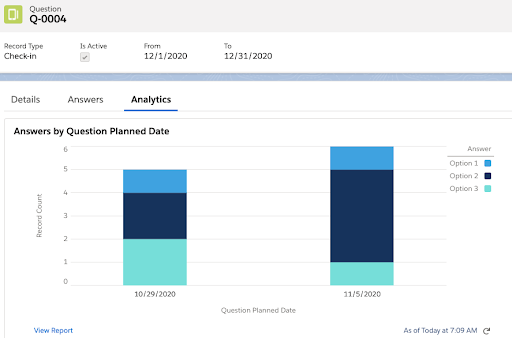
- You can now define custom “Questions” and track your employees’ “Answers” to get feedback on any subject during the weekly check-in.
Enhancements
Wrap-up Module
- You can now filter from My Focus and One on one OKR’s to see my closed and pending to wrap-up objectives.
- Wrap-up Popup: an option has been included to make wrap-ups more convenient. Now it is possible to wrap-up an OKR in a pop-up by clicking on “wrap-up” on any OKR in the Key Results tab.
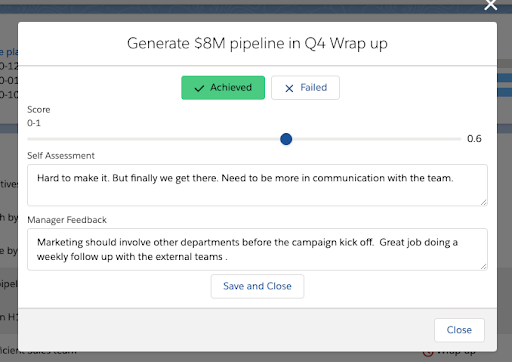
Tree View Enhancements
- When visualizing the Key Results in the Key Results list pop-up, due dates that are in the past are now shown in red color.
- Key Results list:
- The button to close the Key Results window was labeled “Cancel” which was confusing since it seemed like the changes weren’t going to be saved if clicked. Now it is labeled “Close” to remove any confusion.
- The due date for the Key Result was shown. Now the remaining days left (if the due date is in the future), “Past Due” (if the due date is in the past), “Wrap Up” (if the OKR is in the wrapping-up stage), or “Completed” (if the Key Result is completed) are shown.
- OKR Stage & Remaining time view: now in the Hierarchy or list view it is possible to see:
-
- If the OKR is completed.
- If it is closed but the Wrap-up is pending to be done. (The Wrap-up popup can also be opened from there).
- If it is being planned
- When it is executing it will show the remaining days or the “Past Due” label.
-
A new checkbox in the setup
Labeled “Create Talking Points with pending objectives” in the “Wrap-up” section to indicate whether to activate the feature to create talking points in the next one-on-one using the pending objectives.
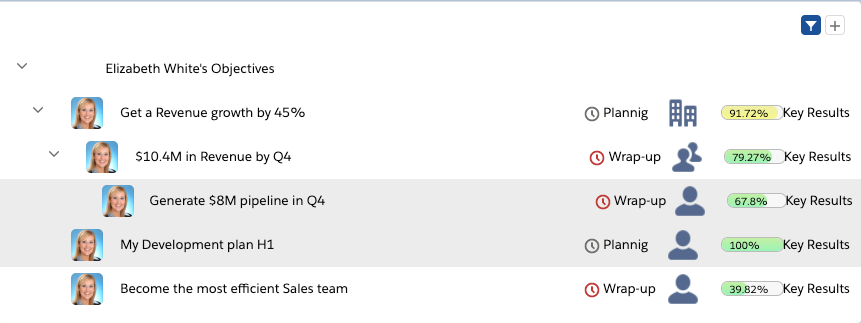
Bug-Fixing
- Tree View:
– Expand and Collapse buttons are working.
– Lines on children nodes now end when a branch starts or finishes.
– KR List: You can update the value of a check type Key Result. - Create Talking Points from pending wrap-up:
Talking points are now shown with the wrap up pending user manager as the creator. - One on One:
Pending wrap-up objectives now show in the Tree View below the talking points.
Upgrade Instructions
- Enable in the “Axy OKR Setup” section “Notifications” the checkbox “On New Contributor for an Objective” to send a notification to the collaborator who has been included.
- Enable in the “Axy OKR Setup”, section “Check-In & Pulse”, the checkbox “Questions” to activate the new Questions and Answers module when check-in is performed.
- Enable in the “Axy OKR Setup”, section “Wrap-up”, the checkbox “Create Talking Points with pending objectives” to activate the feature and automatically create talking points with pending wrap-up objectives.
- Enable in the “Axy OKR Setup” section “Planning”:
- The checkbox “Send Notification on Planning start and end date”
- Select the time at which planning notification must be sent in “Schedule Time”
- Select if you wish to send notifications to all Axy OKR users or just to those that do not have an OKR created for the period being planned.
Axy OKR 1.22 – Winter 21 – Dreamforce
Release Date
20th of November
Features
Notification Manager:
New set up option to control notifications. A new setting has been created which controls all notifications. If it is not activated no notification will be sent.
Wrap-up:
- If the wrap-up notification option is activated, a notification will be sent the day the wrap-up period starts and the day the wrap-up period ends with the pending objectives (those without a score or no manager feedback).
- One on Ones + Talking Points: New talking points will be added to the next programmed one on one (If there is not a next one on one programmed, a new one will be created without a date, and the talking points will be added to that One on One) with the purpose of completing the manager feedback on each objective that has to be closed.
Check-In wizard
- Check-In – Close objective: New option in the check-in wizard to quickly close an objective, update achievement status, score, and perform a self-assessment.
- TODO KR List and edit tasks: Now you can view details and mark completed tasks that depend on a TODO type Key Result.
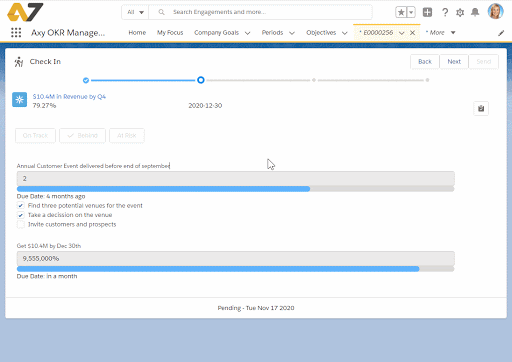
Enhancements
Objective
- Layout. New tab in the objective view with wrap up specific form fields. The Objective layout has been reorganized with several tabs. Details tab has been reorganized as well.
- When an objective is marked as closed a new talking point is added to the next One on One to ensure manager feedback is given and recorded. This feature uses Salesforce User.Manager standard field.
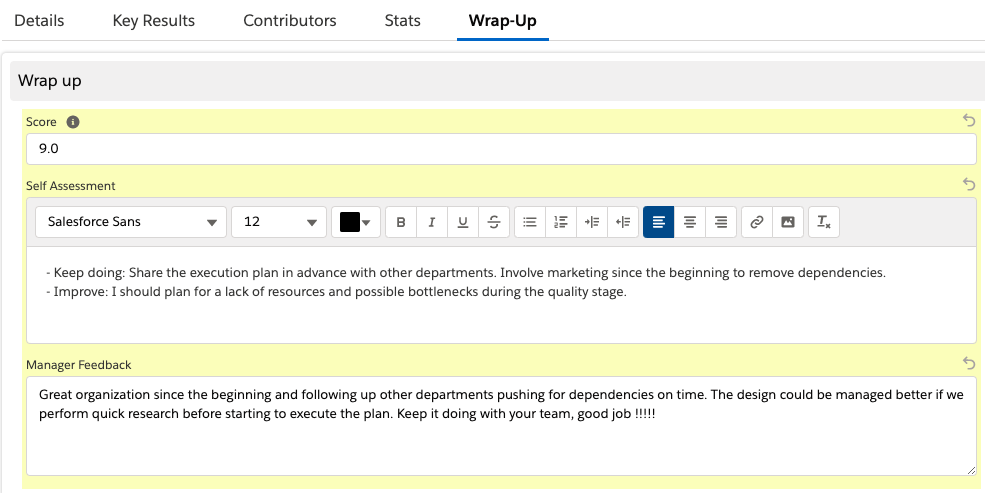
Pulse
- System prepared to allow engagements to be private improving the privacy in pulse comments.
One on one notifications
- Every hour Axy OKR will retrieve all the talking points created in that last hour and send them to the participants to the One on Ones that have new talking points, to ensure they are aware of all topics to be discussed.
Bug-Fixing
- Check-in
– A message will now be shown informing the user that no objectives are available to be reviewed on the check-in if no objectives have been set.
– All active objects are now visible regardless if they belong to the current period or not.
– Boolean type key results were corrected and they now work properly.
– Auto Achievement is now visible on mobile devices. - One on One
When a One on One that is set to repeat in time is closed and the new one is created in the past (one on one date +7d), date is recalculated to be generated in the future (+7d until it is in the future) - My Focus
Visual enhancements to key results shown on the Tree View. - Pulse
Check employee pulse respecting Salesforce standard visibility.
Upgrade Instructions
- Activate the notification manager manually:
Go to Axy OKR Setup -> “Notifications” -> “Enable Notification Manager”
- Activate wrap-up notifications manually:
Go to Axy OKR Setup -> “Wrap-up” -> “Send Notification on Wrap-up with pending objectives + select time” - Set engagements as private:
Go to Salesforce Setup -> Search “Sharing Settings” -> Edit -> Search “Engagement” y mark as “Private” -> Save - Activate Talking Points notifications manually:
Go to Axy OKR Setup -> “One on One” -> “Talking Points Notification”
Axy OKR 1.19 – Fall 2020
Release Date
20th of August
Features
My Focus:
The new “My Focus” view summarizes the most important information for the user to keep the focus on what matters, giving context 360 of the company strategy, quarter tactic, and planned activities for the week.
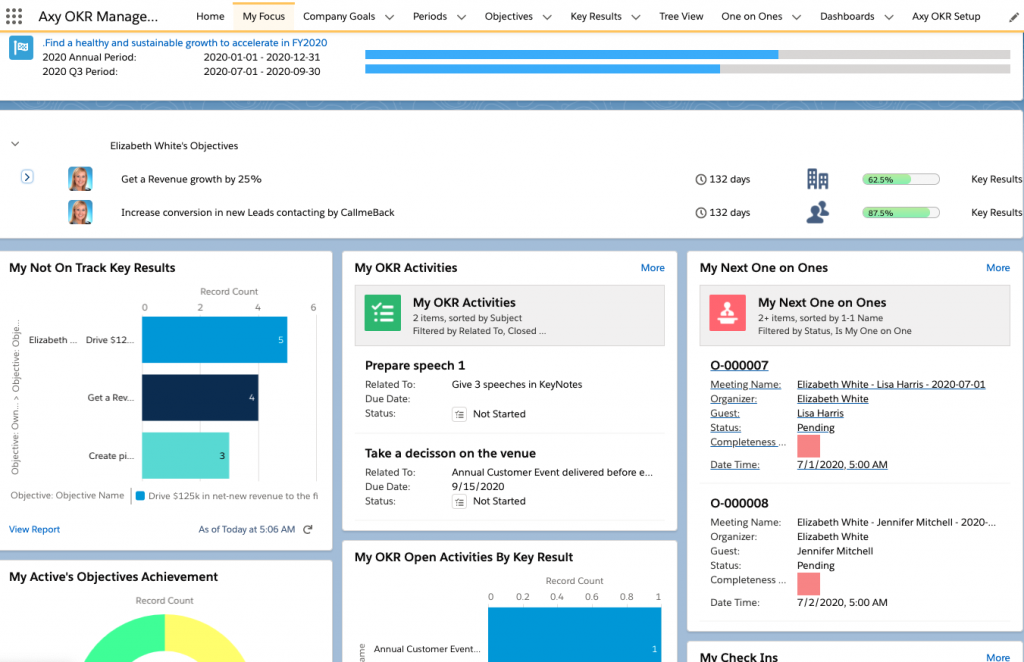
Includes:
- Strategic view: Company Goal message and active periods progress.
- Tactic View: My Active OKRs view.
- Activity & Focus:
– New Reports section for behind Key Results and OKRs Achievement status.
– My Open Activities: List of pending tasks.
– Report of pending tasks by KR. - Engagement:
– My Next One on Ones: list of the next one on ones for the user.
– Fast listing of the last two Check-Ins with planned date, status, completion date and pulse result.
Enhancements
- Talking Points
– UX: create a Talking point on entering keeping focus on the input.
– UX: layout improvements. - TreeView Hierarchy
Many performance-related actions such as this tree are being rendered on-demand now. The key results data is loaded on click for each OKR. - Setup
– New Icons to visually display at a glance when and how the automation jobs are scheduled and running. Enhancements reminder process and Key Result automation process have now an icon that shows the status and time for the next execution.
– Pulse activation or deactivation for the Check-in wizard. - Key Result List in TreeView
– Layout improvements
– Inline edition of the Key Result’s result for non-automatic or ToDo types. - The automatic Key Result process supports the new aggregation type field “Count unique values”.
- Check-in wizard / UX: It is saving now the wizard progress in order to keep the status if the user navigates to an objective detail page.
- Check-in: once the Check-in is completed, a notification and an email are sent to the user’s manager containing the Pulse information and a link to the engagement record details.
Bug-Fixing
- Engagement setup: delete pending of completion engagement records when deactivated. On date change, recreate pending engagements and re-schedule the job.
- Checkin wizard: Pulse is not being shown on completed engagement records.
- When creating a new objective from a KR a wrong date was set. Now the action uses the period end date or parent key result due date, depending on the earliest.
- Key Result automation process time-out: We have changed the collection system to work for each report from 10s to 2 minutes as time-out for the process.
- TreeView List: Error correction on tree filters cleaning.
Upgrade Instructions
- If you want to activate the new notification for the employee-manager:
Go to Setup -> “Check-in & Pulse” section and check “Send notification to Manager on Complete.”
- ONLY PRERELEASE ORGS:
One on ones “My Next One on Ones” list view changing:
– Erase My One on One’s filter.
– Add “Is My One on One = true filter.
Axy OKR 1.15 – Summer 20.2
Release Date
20th of July
Enhancements
One on One
- Guest & Organizer OKRs Tree in One on One’s: Now in the detail of a 1 on 1’s the Tree View filtered by the objectives owned by the guest and organizer is displayed by default.
- Quick Talking point component: With this feature, you can manage quickly all the topics of a 1 on 1.

- Mark as Done 1on1 Quick action: In the detail of the 1 on 1 now there is a button to change the status to “completed” with just one click, besides adding elements “on the fly”.
Check-in & Pulse Wizard
- Close and redirect on send: After the completion of the Check-in & Pulse, the wizard automatically redirects the user to the objectives tab.
- Elements and navigation: The size and position of the input element has been modified in order to fill the screen and also a progress bar for KR’S has been included. Additionally, a counter is now visible to check the KR due date.
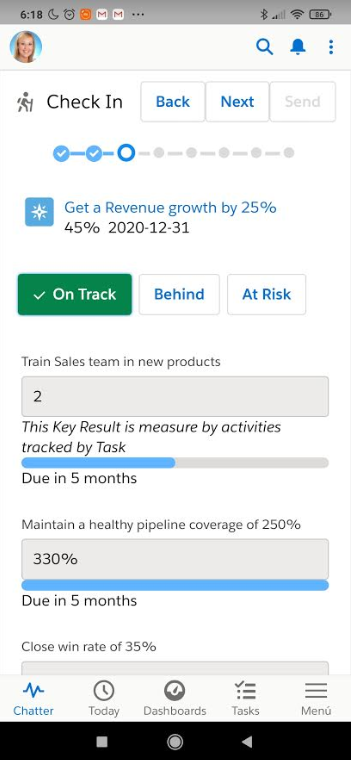
Objectives and Key Results
- Changing status
1. A KR, when created, is set to active if the Objective is active. Also passes from draft to active when a result changes from “Null” to “Other status” and the dates are correct.
2. If the objective status changes to “Active” all the pending or canceled KR’S do the same action.
3. If the objective status changes to “Completed” all the non canceled KR’S do the same action.
4. If the objective status changes to “ Cancelled” all the incomplete KR’S do the same. - Clean history option: In the setup page there is an option for cleaning the history of the Objective Progress (AKA: Evolution)
- Validate Key Results hierarchy: The user can’t link an objective outside its own KR’S.
- Due date as a new field in Key Result conversion to the objective: When a KR is converted to an objective the dates are updated.
- Force KR Weight in objective progress. Top 100%: If the KR’S progress is over 100%, the difference is combined with the weight of the objective.
- TreeView:
1. Now it is possible to select the default view (Hierarchy or List) on the Setup page.
2. When activating the Big Org Engine, the default Tree View switches to List.
Bug-Fixing
- During Check-in activation, the records were not created to do it in the first execution.
- Review and adapt our LWC to this Salesforce Critical Update: https://releasenotes.docs.salesforce.com/en-us/winter20/release-notes/rn_lc_restrict_apex_authenticated_users.htm
Upgrade Instructions
Add the predefined value Objective.EndDate = KR.DueDate in the quick action to convert to child objective:
-
-
- Go to Setup > Object Manager > Key Result
- On the Object Menu, click on “Buttons, Links, and Actions” option.
- Click on Convert to child Objective.
- Go to the “Predefined Field Values” related list and click on the “New” button.
- Select “End Date” on the “Field Name”.
- Put “axy_okr__Key_Result__c.axy_okr__Due_Date__c” on the “Formula Value” input.
-
Axy OKR 1.12 – Summer 20.1
Release Date
20th of June… more info.
Features
One on One
Description: in order to keep a good communication within your team we add a complete new module to handle One on One’s regular meetings.
- Organizer / Guest selection
- Calendar synchronization and integration with Outlook and Google Calendar.
- Recurrent automation
- Talking points managements
- Invite and Remainder notification
- Current OKR context for the meeting
- Reports and Dashboard for analytics about Management/Individual interactions.
Check – in & Pulse
Description: For increasing the employee engagement and adoption of the OKR practice we have created a new module for check in push notification and quick OKR review wizard. In addition to that we track the pulse of the employee satisfaction.
- OKR quick update Wizard (designed for Salesforce Mobile)
- Achievement Status
- Key Results
- Pulse Tracker
- Push mobile notifications and email notification
- Employee engagement tracker: Planned/Opened/Completed Weekly CheckIn
- Reports & Dashboard for analytics about Employee Satisfaction Pulse and general engagement
Enhancements
- Automation Logs Cleaning: In order to keep a small storage consumption the Axy OKR Logs older than one week are now automatically deleted. In addition to that a button to force the logs cleaning was added to the setup page.
- Custom Public Group: Now we support a custom public group to handle the visibility public of the users that will participate in the OKR practice. A new section: Org Hierarchy in the setup page was created to easily pick any public group that you have defined in your Salesforce Organization.
Bug-Fixing
- Open Key Results and Convert to Child Objective was not working for “list view”.
- Clean Preselected aggregated field in Report Binding was not working.
- Objective Evolution stat grouped by day improvement.
- Catch error on Org without AllInternalUsers Public group and use custom group
- When a Key Result bound to a report for automatic tracking changes to TODO Type, the bound report is cleaned.
- Automatic Achievement on Completed Objective calculation was wrong for some cases.
Upgrade Instructions
- After installing or upgrading you must enabled the Notifications settings in order to activate the push notifications for mobile devices. Notice that you must login to Salesforce Mobile first to see enabled the options: Salesforce for Android and Salesforce for iOS
- After that you have to go to Axy OKR Setup page, set the day of the week you want to push notifications for regular check ins and Save the options.
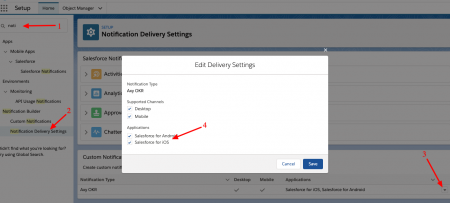
Axy OKR 1.10 – Summer 20
Release Date
15th of May… more info.
Features
- Advance Filter Options: Now we Tree View component support several options to filter OKRs
- Company Goal Filter
- Achievement Status Filter
- My Objectives / My Hierarchy Objectives Filter
- Levels to display
- Filter by Objective name
- Filter by Owner
- Tree List View and Tree Hierarchy View: In order to have a better visualisation during browsing a company goal we have improved the hierarchy view and added a faster list view to explore the Objectives and the main information.
Bug-Fixing
- Hierarchy Render performance improvement for high volume
- Better error handling messages for not licenses uses.
- Task advance calculation distribution
- Key Result view sorted by starting date
Upgrade Instructions
This release doesn’t require any manual action for upgrading.
Axy OKR 1.7 – Spring 20
Features
- Inverse Progress: Now we support negative progress Key Result. more info…
- Big Org Engine: Now our engine for automatic key result progress tracking support organisations with more than 5000 users, having more than 20 automatic key result actives. Up to 100k active key results. That means a loot of calculations 🤓
Bug-Fixing
- Convert to Key Result from Detail view
- Show permissions or unexpected error on Company wizard
- Company Wizard support decimals
- Key Result quick creation error on +80 characters name
- Weight redistribution on Key Result cancellation
- Dashboard Achievement forecast calculation
- Error on TODO Key Result type amount calculation by reparenting
Upgrade Instructions
- Inverse Progress in Key Results:
- Setup > Object Manager > Key Result > Page Layout > Key Result Layout
- Search “Inverse Progress” field and drag & drop it to the “Information” section.
- Fix dashboard of Achievement forecast in average
- Go to Dashboards > “Axy OKRs Dashboards” folder > “Execution Dashboard”
- Click on the “Edit” button.
- Find “Objectives Achievement Forecast” chart and click on the edit icon
- Go to “Groups” section and delete “Objective: Objective Name” group.
- Click on the “Update” button.
- Click on the “Save” button.
